How to Change DPI on a Mouse
Your mouse settings for work or play can significantly impact your experience. With just one small change, movements can feel smoother and more accurate. Many people miss out on better control by ignoring these options.
In this article, we’ll show you simple ways to adjust your mouse for any task.
Changing DPI:
There are two ways to adjust a mouse’s DPI (dots per inch): through the mouse’s software or by pressing the DPI button.A lot of gaming mice have a DPI button that allows you to change between preset DPI levels. This button is usually next to the scroll wheel. Alternatively, you can use the software that came with your mouse, such as Logitech G Hub, Razer Synapse, or Corsair iCUE, to fine-tune DPI settings and even create custom profiles.
What is Mouse DPI and Why Does It Matter?
Mouse DPI, which stands for “dots per inch,” tells you how sensitive your mouse is. It tells you how the movement of your mouse affects the movement of your pointer. How swift your cursor is on the screen is based on DPI. It matters, as DPI dictates both how fast and how accurately the cursor will move.
A higher DPI moves the cursor faster and further, while a lower DPI moves the cursor more slowly and with less precision. The best DPI setting depends on things like the user’s preferences, the type of game, and the resolution of the monitor.
What is the Difference Between DPI, CPI, and Mouse Sensitivity?
People sometimes use the words DPI (Dots Per Inch) and CPI (Counts Per Inch) to talk about the hardware sensitivity of a mouse. However, CPI is a more true term for the number of different steps that a sensor picks up for every inch of movement. However, mouse sensitivity is a setting in an operating system or game that determines how far the cursor goes on the screen when you move the mouse.This is a more precise method of measuring a mouse at the hardware level.
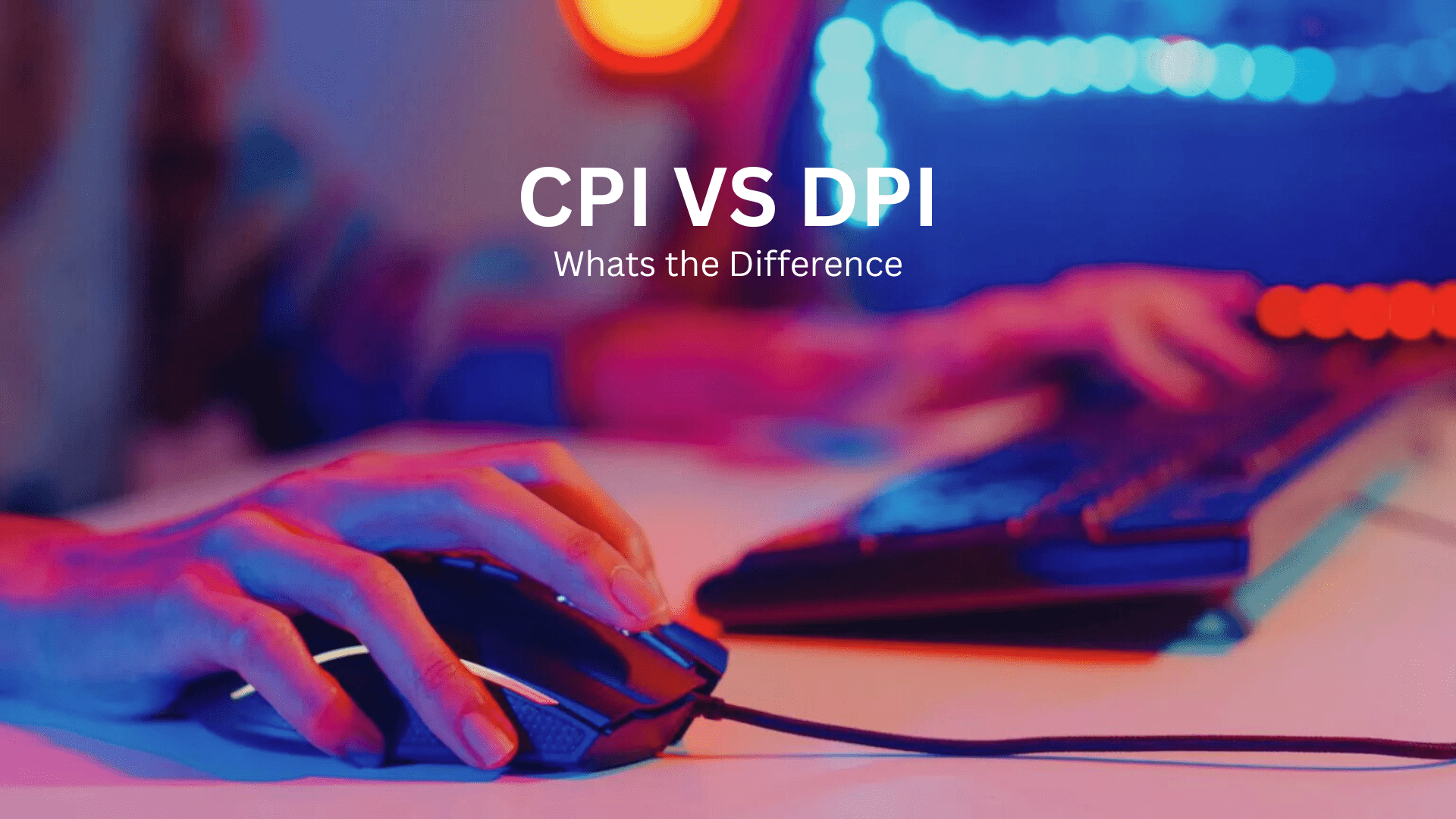
DPI Vs CPI
DPI (Dots Per Inch)
DPI usually refers to mice, but it can also mean the sharpness of a printer or picture. This is a popular, but technically wrong way to measure sensor sensitivity in mice.
CPI (Counts Per Inch)
At the hardware level, this is a more accurate way to measure a mouse. CPI is the number of separate “counts” or “steps” that the mouse’s sensor picks up for each inch of movement on a surface. If the CPI is higher, the sensor can pick up on small moves better.
Mouse Sensitivity
CPI and DPI are measurements of hardware, but mouse sensitivity is a setting in your operating system or a program, like a game, that you control.
Note:
DPI/CPI is a hardware setting that is defined by your mouse sensor.
Software settings (your operating system or game) determine sensitivity.
DPI Settings for Different Situations
- Higher DPI is beneficial for fast-paced games like FPS or MOBAs, as it makes moving and aiming quicker.
- Lower DPI is beneficial when accuracy is required, such as in shooters or strategy games, as it provides more precise control.
For Daily Use:
- Large Monitors & Work: A higher DPI can facilitate swift cursor movement across various regions and make browsing huge screens easier when using a higher-resolution monitor.
- Precision Tasks: For tasks requiring pixel-perfect accuracy, such as graphic design or detailed work in games, a lower DPI provides the necessary control.
Personal Preference:
The finest DPI level ultimately comes down to your preference. You should experiment to see what works best for your particular monitor, games, or applications; you should try out many different kinds of settings.
Different Ways to Change Mouse DPI
There are several ways to change the DPI of your mouse:
- Physical DPI Button: Many gaming mice have a DPI button near the scroll wheel. Press it to switch between preset DPI levels instantly.
- Manufacturer Software: Use tools like Razer Synapse, Logitech G Hub, or Corsair iCUE to fine-tune DPI. Install the software < Open the app < Select your mouse, and adjust DPI in the “Performance” or “DPI” tab.
- Operating System Settings:
- Windows: Go to Settings > Bluetooth & devices > Mouse > More mouse settings, then move the pointer speed slider.
- macOS: Open System Settings > Mouse and adjust the tracking speed slider.
- Windows: Go to Settings > Bluetooth & devices > Mouse > More mouse settings, then move the pointer speed slider.
- In-Game Settings: Many games have a sensitivity option in their settings. Adjust it to your preferred level.
How to Change DPI Using the DPI Button
If you press the DPI button on your mouse several times, you can change the DPI. The button is usually located below the scroll wheel. The preset sensitivity levels will be cycled through until you get to the one you choose. Some mice may have two buttons—one for raising the DPI and one for lowering it—while others just have one button that switches between the levels.
- Find the DPI button: Look for the button on your mouse, which is normally near or under the scroll wheel.
- Push the button: To change the DPI, click the button over and over. Each press will move to the next DPI level that has already been set. For buttons with two DPI settings, one button increases the DPI while the other decreases it. To change the sensitivity to what you want, click the right button.
- Observe Effect: As you go through the DPI levels, you will see the cursor speed change. Some mice can also feature an LED that shows the DPI on the mouse itself.
- Stop when you’re satisfied: Keep pressing the button until you achieve the level of sensitivity you desire for your present task
Changing DPI Through Mouse Software
Step-by-Step Guide:
1. Find out what brand your mouse is:
To find the right program, write down the name of your mouse (for example, Logitech, Razer, or Corsair).
2. Get the software and install it:
Go to the website of the company that made your mouse and get the official software for your model.
3. Start the program:
Start the program you installed on your computer.
4. Choose your mouse:
If the software supports more than one model, pick your individual mouse from the list of devices.
5. Go to the DPI settings:
Find a part of the software interface labeled “DPI,” “Performance,” or “Sensitivity.”
6. Change the DPI level:
To select your chosen DPI value, use the sliders, buttons, or input forms on the screen.
7. Save and use the changes:
Save the profile or configuration and make the changes to make the new DPI setting work.
How to Change DPI in Windows Mouse Settings
1. Open Settings on Windows:
The mouse settings can be found by clicking the Windows symbol on the taskbar and typing “mouse settings.”
2. Go to Mouse Settings:
In the Settings box, click on Bluetooth & devices and then click on Mouse.
3. Change the Speed of the Pointer:
Find the slider that says “Mouse pointer speed” and adjust it to the left to make it move more slowly or to the right to have it move more quickly.
4. Access Additional Mouse Options (Optional):
Click on Additional mouse options for more precise control. From there, you can explore various settings, such as pointer precision and button configurations, to further customise your experience. Make sure to try the modifications to find the perfect balance that satisfies your needs. The previous mouse properties menu appears as a result.
5. Change the Speed of the Pointer:
Click on the Pointer Options tab in the new window. To change your mouse’s sensitivity, use the “Select a pointer speed” slider.
6. Make Changes:
To save your updated settings, click Apply and then OK.
Frequently Asked Questions
Conclusion
Adjusting the DPI on your mouse is up to you. A higher DPI will make the pointer travel faster for tasks that necessitate quick answers. On the other hand, a lower DPI allows you more control and accuracy for tasks that need a lot of precision, like creating in great detail or aiming correctly in games. Different users, tasks, and monitor resolutions all have different “best” DPI. It’s crucial to try out different settings until you discover the ideal balance of speed and control for your needs.
